Using GIFs in your FB ad Campaigns
FACEBOOK AD CAMPAIGNS
FACEBOOK ADS & USING GIFs
They’re all over the internet – an entertaining mix of half image and half video: GIF’s. Yes, they’re more than just comedy fodder! Using GIFs in your Facebook ad campaigns makes for great content while bolstering your ads’ click-through-rates higher than you’d ever expect. You probably haven’t stumbled upon any real business application for them, until now that is. In February, Facebook started allowing advertisers to use GIFs in ads. Here’s what you need to know about GIF usage in Facebook ads, from why they matter to creating your very own.
Why are GIFs in Facebook so Popular?
The average CTR for Facebook ads across all industries is .90%, in some verticals, it’s significantly lower. While developing the right target campaign types for your vertical can be a bit of a project, there’s a much simpler way to improve your CTR: use better ad creativity; you know, the kind of stuff people want to click on, watch, or engage with. Don’t make it too lengthy though because according to Facebook, “shorter videos get more complete views.” A fifteen second video ad is going to be viewed to completion far more often than some minute-plus affair. This is where GIFs become insanely valuable. Due to their eye catching nature, they stand out from images and don’t require the same investment, effort-wise, as video, carousel, and other ad formats. But that’s not even the best part. You can repurpose existing video assets to create awesome Facebook ads with higher engagement.
How to Make a GIF for Your Facebook Ad
The simplest way to make a GIF for your Facebook ad is by using GIPHY’s GIF Maker. If you have an existing video file, you can drag and drop it into the UI. If you’re working from a web-based asset, simply insert the link to the video you’d like to create a GIF out of. From here, you’ll be directed to an editing screen with three options: start time, duration, and caption. GIPHY will only let you create a GIF that lasts up to ten seconds. You can use the sliders to find the approximate start and end points for your GIF. Then, use the time-fields to dial it in to the exact hundredth of a second you’re looking for.
Make sure the beginning and end of your GIF aren’t too abrupt; there should be a smooth transition. Ideally, your GIF will include some kind of call to action. If there isn’t one in the video content itself, use the caption feature to include one. While your supporting ad copy will undoubtedly feature a CTA as well, it’s important to include one in the GIF itself. There’s nothing wrong with hammering home exactly what it is you’d like someone to do. Once complete, simply download your GIF and you’re ready to make a Facebook ad!
CREATING YOUR FACEBOOK AD – A SIMPLE GUIDE
To begin, open Power Editor and select “Create Ad.” If you’ve never made an ad before, or you’re unfamiliar with the options available to you, checkout the “User Guided Creation” feature. If you’re adding a GIF ad into an existing campaign or ad set, type the name of the one you’re looking for into the requisite field. Once you’ve named your ad, press “Create.”
From here, you’re going to want to use the radio button in the ad-editing menu to select “Video / Slideshow.” Upon doing so, a new menu will populate below saying “Add”. Click this button. Here’s where you’ll either upload your GIF (downloaded from GIPHY after you created it) or select one you’ve already uploaded to Facebook. Now that your GIF has been uploaded, you’ll need some ad copy to accompany it. Think about the purpose of the ad and how the creative aligns with it. If you’ve already got a CTA baked into your GIF, repeat it here. If your GIF requires a line of copy to give it context, this is the place for it.
Lastly, make sure your tracking is setup. There’s no use going through all this trouble without knowing whether your new Facebook GIF ad is a success.